Add text to photos
Tell your story clearly with Photoleap’s photo text editor! Choose from a variety of stunning fonts to add text to images easily and create eye-catching visuals. Exclusively for iOS.
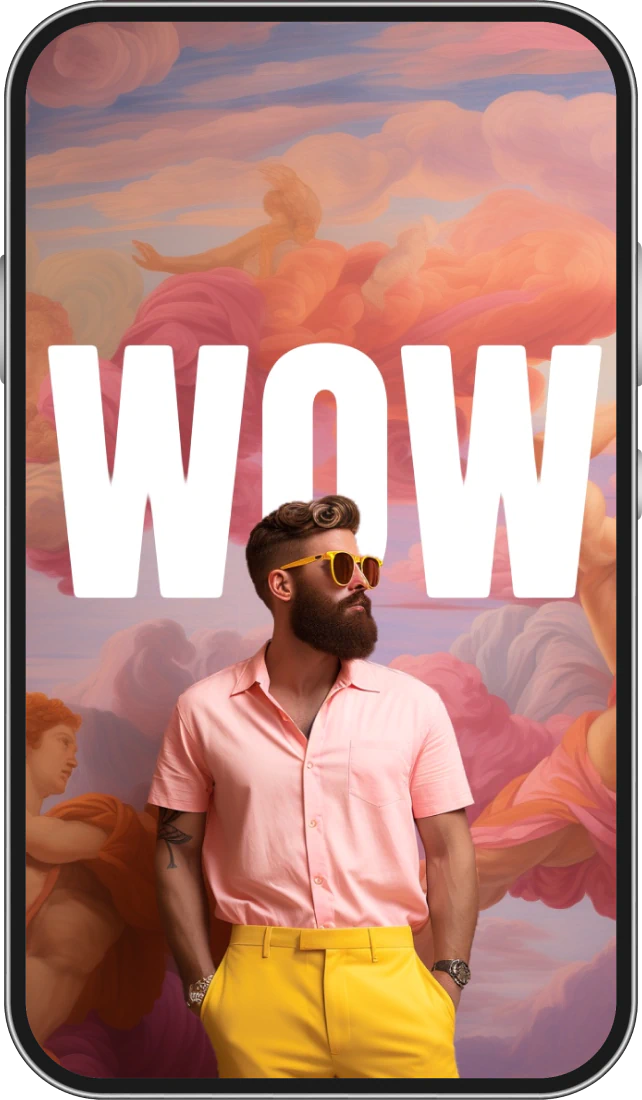
Tell your story clearly with Photoleap’s photo text editor! Choose from a variety of stunning fonts to add text to images easily and create eye-catching visuals. Exclusively for iOS.
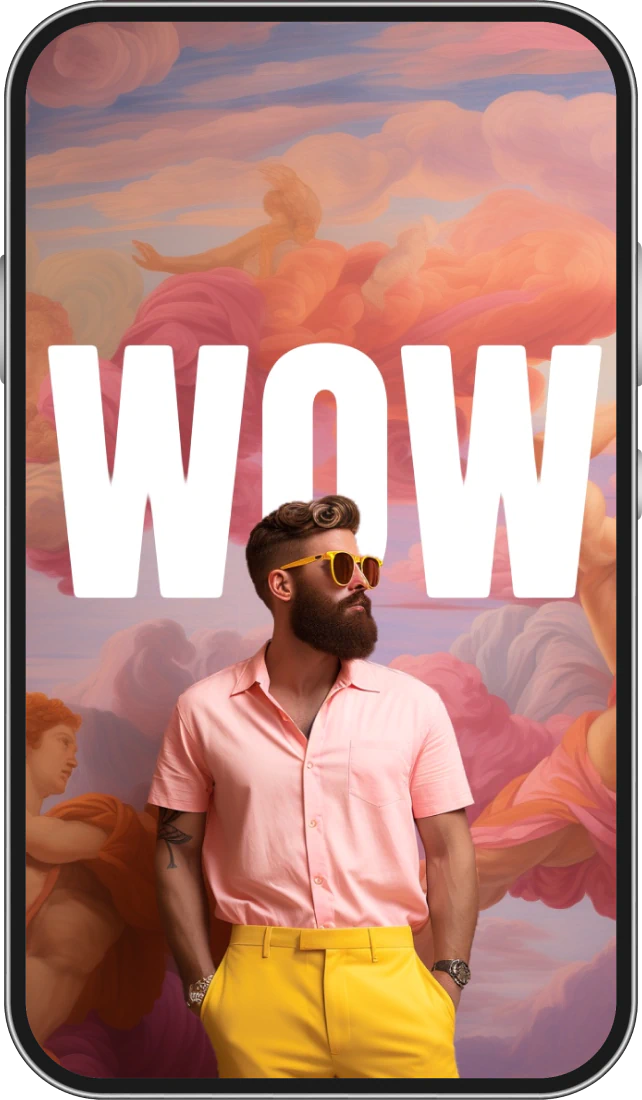
Find the perfect font for your photo, in our extensive photo text editor library. Our library offers styles to suit every need, from sleek and modern to whimsical and fun.
Easily discover fonts that resonate with your image's aesthetic, enhancing everything from birthday invitations to social media posts.


Personalize every aspect of your text with our customizable font options. Edit text in images by adjusting colors to match your photo's palette, add depth with shadows, or play with perspectives through flips and rotations.
Change text size, introduce strokes for a bold touch. and blend texts for a layered effect. Fine-tune spacing and alignment to ensure every word is perfectly placed. Our text tools are designed so that every message stands out, not just in content but also in style, making every word count.
Ensure your text pops out! After adding text to your photo, use Photoleap’s blur images tools to subtly soften your photo’s background, making your text the focal point.
This feature is perfect for creating impactful messages that capture attention without losing the essence of your photo.
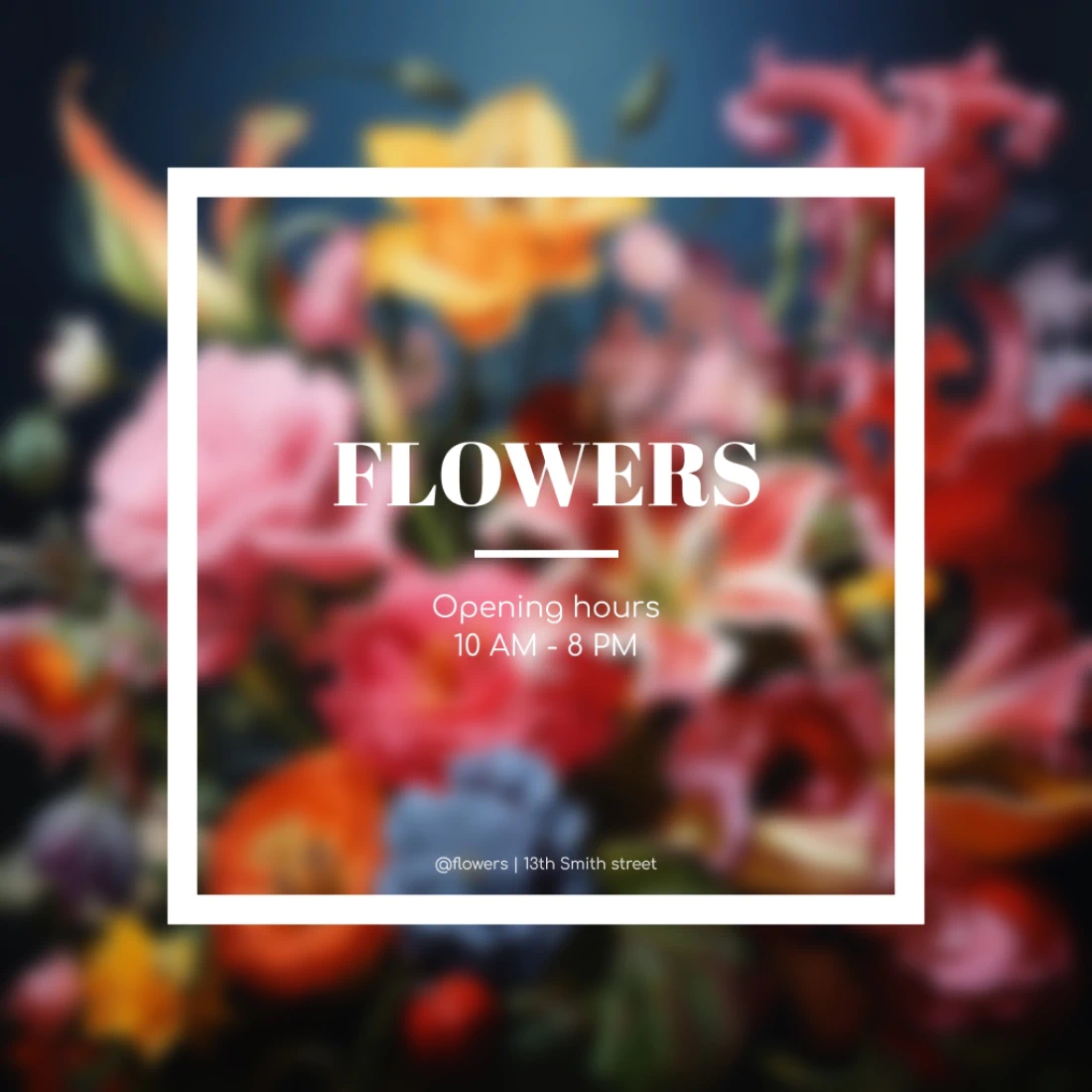
Transform your social media storytelling with our photo text editor. Add text to image with unique fonts that speak volumes and will get your message across.
Perfect for adding creative captions to fun posts, creating unique announcements, product photos, and more.


Start by opening Photoleap on your iOS device.
Upload your preferred photo into the app.
Tap on the photo, then select the 'Text' tool to edit. Choose the font style, color, and more to suit your image.
Once you're satisfied, save your creation and share it on social media platforms.

Photoleap is more than a photo text adder! Take advantage of Photoleap’s all-in-one suite of AI tools and photo editing and design tools to complement your text.
Enhance the vibe of your photos with our vast selection of photo filters & effects, enhance images with our AI photo enhancer, and so much more!
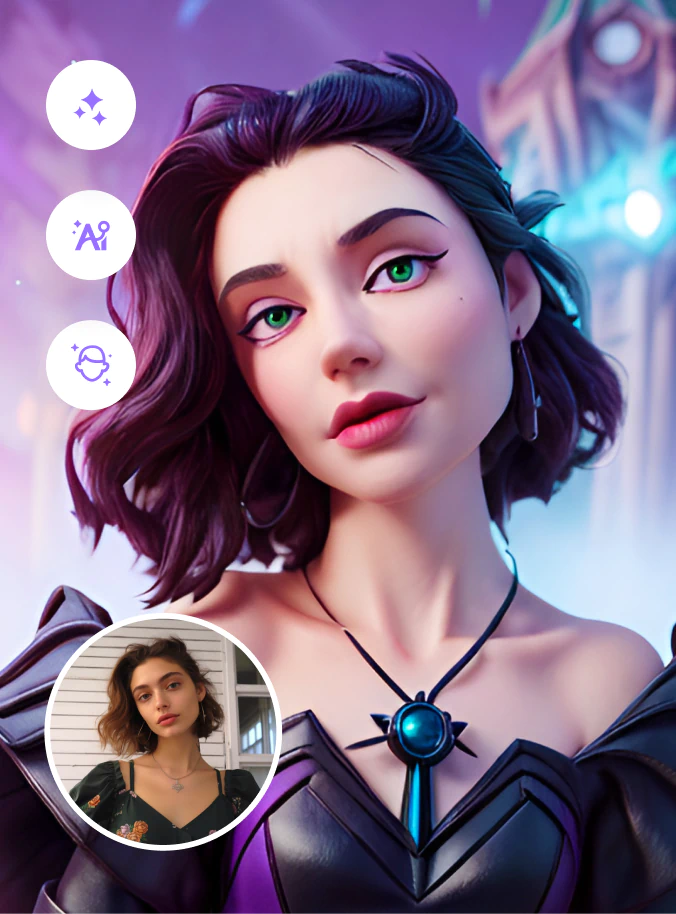
To add text to an image in Photoleap, simply open the app, upload your photo whether it's a JPEG or PNG, and use the 'Text' tool to insert your desired text. You can choose from a variety of fonts and colors to match your style.
The best way involves considering the photo’s composition and choosing a font and placement that complements the image. Photoleap offers intuitive tools to help you achieve this balance effortlessly.
Easily change text colors using Photoleap's color picker. Select your text and then choose the color that best suits your design from a wide palette.
With Photoleap's extensive font library, you can preview different fonts directly on your photo. Consider the mood and theme of your image to select a font that complements your message.
Absolutely! Photoleap makes it fun and effortless to adjust and customize the text on your photos. You have the freedom to make subtle changes like spacing or font styles, or go for more noticeable adjustments such as adding shadows or overlays to your text.
Currently, inserting text on pictures is not possible online with Photoleap. This feature is exclusively available on our iOS app.
No, adding text with our picture text adder does not compromise the size or quality of your photos. Photoleap ensures your final image retains its original clarity and resolution, even after editing.
Yes, you can write text on images, including text bubbles, using Photoleap. Play with layers in our Cutout tool which offers text bubble styles for creative expression.
Photoleap's add text to photo feature is currently only available for iOS users. Stay tuned for future updates on platform availability.
Yes, our photo editor comes with a variety of font styles available for free, perfect for elevating your photos. For those looking to explore even more creative possibilities, we offer an array of premium fonts through our Pro subscription. You can experience these advanced features with a free 7-day trial, giving you the freedom to experiment and find the perfect look for your images.